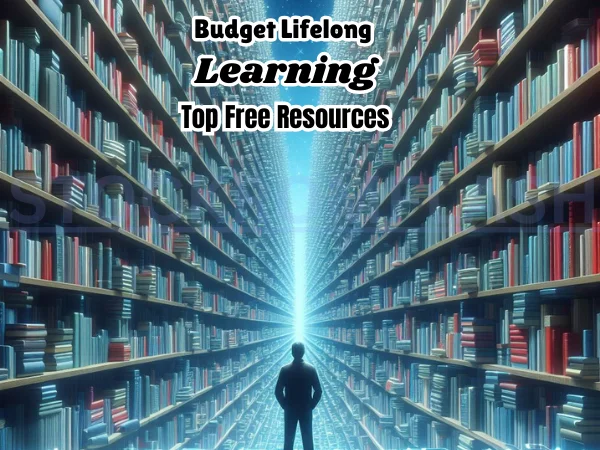Roku TVs have gained immense popularity as a convenient and versatile option for streaming media content. With their user-friendly interface and extensive selection of channels, these smart TVs have become a go-to choice for entertainment enthusiasts.
However, like any electronic device, Roku TVs can encounter occasional glitches or issues that may disrupt the viewing experience. One such problem that Roku TV users may face is a black screen. The frustration of sitting down to enjoy your favorite show or movie, only to be greeted by a blank screen, can be disheartening. But fear not!
In this article, we will delve into the causes behind a black screen on a Roku TV and provide you with effective troubleshooting steps to get your TV back up and running. So, if you’re ready to solve the mystery behind the black screen and get back to seamless streaming, let’s dive in!
What Causes a Black Screen on a Roku TV?
There are several common causes for a black screen on a Roku TV. Let’s take a look at them:
- A power outage: If your Roku TV experienced a power outage, it may not turn back on properly, resulting in a black screen.
- A loose or damaged HDMI cable: The HDMI cable connecting your Roku TV to your streaming device or another input source could be loose or damaged, causing the screen to go black.
- A software problem: Outdated or corrupted software on your Roku TV can also lead to a black screen issue.
- Hardware problems: While rare, there’s a possibility of faulty hardware within your Roku TV being the cause of the black screen.
How to Fix a Black Screen on a Roku TV
Now that we understand the potential causes, let’s explore the steps you can take to fix the black screen issue on your Roku TV:
- Check the power: Ensure that your Roku TV is plugged in and that the power cord is securely connected.
- Check the HDMI cable: Verify that the HDMI cable is properly connected to both your Roku TV and the streaming device or input source.
- Restart your Roku TV: Sometimes, a simple restart can resolve the problem. Press and hold the power button on your Roku TV for approximately 10 seconds to initiate a restart.
- Update your Roku TV’s software: Access the Settings menu, navigate to System, then select System Update to check for any available software updates for your Roku TV.
- Reset your Roku TV: If the black screen persists after trying the previous steps, you can attempt a factory reset. Go to Settings, choose System, then select Advanced, and finally, click on Factory reset and choose Reset.
If you’ve exhausted all the options above and the black screen persists, it’s advisable to reach out to Roku support for further assistance.
Additional Tips for Fixing a Black Screen on a Roku TV
Here are a few additional tips that may help you troubleshoot the black screen issue on your Roku TV:
- Try using a different HDMI cable: Sometimes, a faulty HDMI cable can cause problems with your Roku TV. Swapping it out with a new or known-working cable might resolve the issue.
- Change the location of your Roku TV: If your Roku TV is placed in a noisy or congested area, it can interfere with the signal. Moving it to a different location might alleviate the problem.
- Unplug your Roku TV for a few minutes: Performing a power cycle by unplugging your Roku TV for a few minutes and then plugging it back in can sometimes fix minor software glitches.
In conclusion, a black screen on your Roku TV can be a frustrating experience, but it’s often fixable. By following the steps outlined above, you should be able to troubleshoot and resolve the issue. If all else fails, don’t hesitate to contact Roku support for further assistance.